Simplifying Server Management with Virtualmin/Webmin: Hosting on Ubuntu, Integrating with CloudFlare, and One-Click App Installations
Simplifying Server Management with Virtualmin/Webmin: Hosting on Ubuntu, Integrating with CloudFlare, and One-Click App Installations

Managing servers efficiently is crucial for businesses and developers alike. Virtualmin and Webmin are powerful tools that simplify server management, allowing you to host and manage multiple websites and applications with ease. In this blog post, we will explore how to set up Virtualmin/Webmin on an Ubuntu server using DigitalOcean or AWS EC2, integrate it with CloudFlare, and install popular applications like Django, WordPress, and Drupal with just a few clicks.
Setting Up Virtualmin/Webmin on Ubuntu
Step 1: Create an Ubuntu Server on DigitalOcean or AWS EC2
DigitalOcean:
- Sign in to your DigitalOcean account and create a new Droplet.
- Choose the latest version of Ubuntu as your operating system.
- Select the appropriate plan based on your requirements and budget.
- Add your SSH key for secure access and create the Droplet.
AWS EC2:
- Sign in to your AWS Management Console and navigate to the EC2 Dashboard.
- Launch a new instance and choose the latest Ubuntu Server AMI.
- Select an instance type that suits your needs.
- Configure security groups to allow SSH access and create the instance.
Step 2: Install Webmin/Virtualmin
# SSH Into your server
ssh root@your_server_ip
# Update your package lists
apt update
# Download the Virtualmin installation script
wget http://software.virtualmin.com/gpl/scripts/install.sh
# Make the script executable
chmod +x install.sh
# Run the installation script
./install.sh
Follow the on-screen instructions to complete the installation
Integrating with CloudFlare
Step 1: Obtain Your Server’s Public IP
Once your server is set up, you can find its public IP address from the DigitalOcean or AWS console.
Step 2: Add Your Domain to CloudFlare
- Sign in to your CloudFlare account and add your domain.
- Follow the prompts to update your domain’s nameservers to CloudFlare’s nameservers.
Step 3: Create DNS Records
- Go to the DNS settings for your domain in CloudFlare.
- Add an
Arecord with your domain pointing to your server’s public IP address. - Enable CloudFlare’s proxy feature (orange cloud icon) to benefit from their security and performance features.
Installing Applications with Virtualmin
One of the standout features of Virtualmin is its ability to install applications like Django, WordPress, and Drupal effortlessly. Here’s how you can do it:
Step 1: Access Virtualmin Dashboard
- Open your web browser and navigate to
https://your_server_ip:10000. - Log in with the credentials provided during the installation.
Step 2: Install Applications
- Navigate to Install Scripts under the Virtualmin menu.
- Select the domain where you want to install the application.
- Choose the desired application (e.g., WordPress, Drupal, Django) from the list of available scripts.
- Configure any necessary settings and click Install.
Virtualmin will handle the rest, downloading and configuring the application for you. This feature saves time and reduces the complexity of manual installations.
Conclusion
Managing and maintaining your Virtualmin server can sometimes be challenging, especially when it comes to keeping your systems updated and secure. That’s where Tiempo Software comes in. Whether you’re already running Virtualmin or looking to transition to a more efficient server management solution, Tiempo Software is here to help.
Our team of experts specializes in server management, ensuring that your Virtualmin setup is optimized and secure. We can assist you with everything from initial setup and configuration to ongoing maintenance and updates. By partnering with Tiempo Software, you can focus on your core business while we handle the technical details.
Ready to take your server management to the next level? Contact Tiempo Software today and let us help you keep your Virtualmin servers running smoothly and securely. Your peace of mind is just a click away!